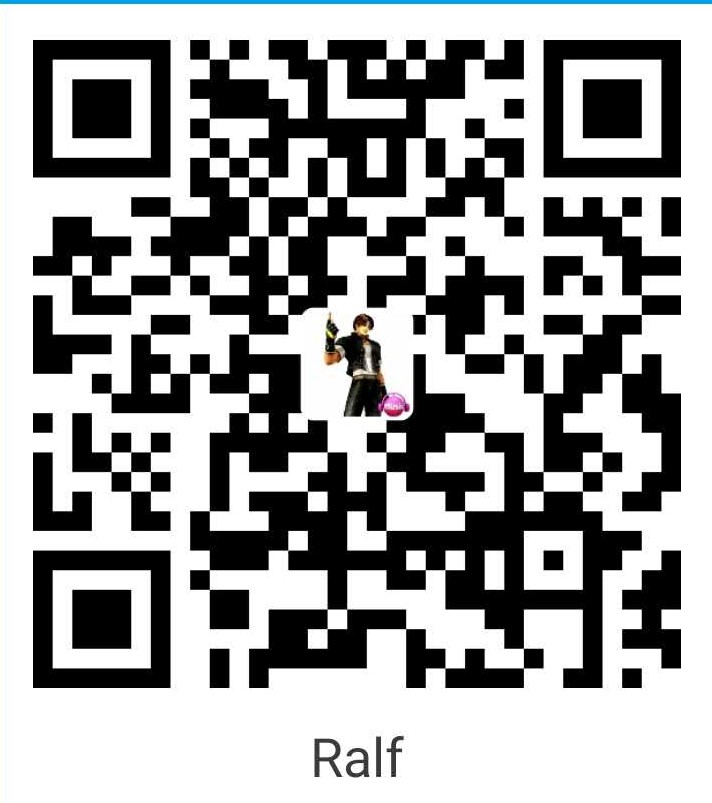在android中创建布局时,发现有些控件之间加一些分割线,会很美观,上网搜索了下,找到了三种方式创建分割线,下面就来分别来试一下。
1. 使用View
也是最简单的一种方式,直接定义宽度和高度,设置颜色即可。 但是,分割线较多的布局中,这种不太适合,会占用较多内存
<View
android:layout_width="match_parent"
android:layout_height="1dp"
android:background="#303F9F"/>
2. 使用ImageView
方法与View类似,也是设置高度、宽度和颜色即可
<ImageView
android:layout_width="match_parent"
android:layout_height="0.5dp"
android:background="@color/colorAccent"/>
3. 自定义xml
自定义一个分割线的divider.xml,放置drawable目录下
<?xml version="1.0" encoding="utf-8"?>
<shape xmlns:android="http://schemas.android.com/apk/res/android">
<solid android:color="@color/colorAccent"/>
<size android:height="1dp"/>
</shape>
使用时,一般在垂直布局中设置,水平布局中不能显示
<LinearLayout
xmlns:android="http://schemas.android.com/apk/res/android"
android:layout_width="match_parent"
android:layout_height="match_parent"
android:orientation="vertical"
android:padding="10dp"
android:divider="@drawable/divider"
android:showDividers="end"
android:dividerPadding="1.5dp">
...
</LinearLayout>
注意点:
(1)垂直布局
(2)android:divider=”@drawable/divider” ,不能直接设置颜色,否则不显示,divider就是自定义的xml
(3)android:showDividers=”end” 设置显示位置
-
end:末端
-
beginning:前端
-
middle:中间
-
none:不显示
(4)android:dividerPadding=”1.5dp”,可以更改分割线的宽度
4.垂直分割线
有的童鞋可能需要使用在水平的布局中使用分割线,那么如何创建呢?
其实方式是相同的,只不过改变一下宽度和高度,高度匹配父布局,宽度设置为线宽,这里仅View的方式为例,在两个TextView之间加入一个分割线。
<LinearLayout
android:layout_width="match_parent"
android:layout_height="wrap_content"
android:orientation="horizontal"
android:layout_margin="10dp">
<TextView
android:layout_width="wrap_content"
android:layout_height="wrap_content"
android:layout_marginLeft="20dp"
android:layout_weight="1"
android:text="Android2"
android:textSize="18sp"/>
<View
android:layout_width="1.5dp"
android:layout_height="match_parent"
android:background="@color/colorAccent"/>
<TextView
android:layout_width="wrap_content"
android:layout_height="wrap_content"
android:layout_weight="1"
android:gravity="end"
android:textSize="18sp"
android:text="Android21"/>
</LinearLayout>
总结
(1)以上就是分割线的三种创建方式,需要根据自己的布局选择合适方式,若分割线使用数量不多,1 和 2 是较为简单的方式;
(2)若分割线数量较多,可以采用 3,能够较少布局所占内存,并较少布局中控件的数量,达到复用的效果!
附效果及代码
效果图布局代码如下,需要的小伙伴可以试试额!

<?xml version="1.0" encoding="utf-8"?>
<LinearLayout
xmlns:android="http://schemas.android.com/apk/res/android"
android:layout_width="match_parent"
android:layout_height="match_parent"
android:orientation="vertical"
android:padding="10dp"
android:divider="@drawable/divider"
android:showDividers="">
<LinearLayout
android:layout_width="match_parent"
android:layout_height="wrap_content"
android:orientation="horizontal"
android:layout_margin="10dp">
<TextView
android:layout_width="wrap_content"
android:layout_height="wrap_content"
android:textSize="18sp"
android:layout_gravity="center_vertical"
android:layout_marginLeft="20dp"
android:layout_weight="1"
android:text="Android1"/>
<Button
android:layout_width="wrap_content"
android:layout_height="wrap_content"
android:layout_marginEnd="10dp"
android:text="button1"/>
</LinearLayout>
<!--方式一:ImageView-->
<ImageView
android:layout_width="match_parent"
android:layout_height="0.5dp"
android:background="@color/colorAccent"/>
<LinearLayout
android:layout_width="match_parent"
android:layout_height="wrap_content"
android:orientation="horizontal"
android:layout_margin="10dp">
<TextView
android:layout_width="wrap_content"
android:layout_height="wrap_content"
android:layout_marginLeft="20dp"
android:layout_weight="1"
android:text="Android2"
android:textSize="18sp"/>
<View
android:layout_width="1.5dp"
android:layout_height="match_parent"
android:background="@color/colorAccent"/>
<TextView
android:layout_width="wrap_content"
android:layout_height="wrap_content"
android:layout_weight="1"
android:gravity="end"
android:textSize="18sp"
android:text="Android21"/>
</LinearLayout>
<!--方式二:使用View-->
<View
android:layout_width="match_parent"
android:layout_height="1dp"
android:background="#303F9F"/>
<LinearLayout
android:layout_width="match_parent"
android:layout_height="wrap_content"
android:orientation="horizontal"
android:layout_margin="10dp"
android:divider="@drawable/divider"
android:showDividers="end"
android:dividerPadding="5dp">
<TextView
android:layout_width="wrap_content"
android:layout_height="wrap_content"
android:layout_marginLeft="20dp"
android:layout_weight="1"
android:text="Android3"
android:textSize="18sp"/>
<Button
android:layout_width="wrap_content"
android:layout_height="wrap_content"
android:layout_marginEnd="10dp"
android:text="button3"/>
</LinearLayout>
<!--方式二:使用View-->
<View
android:layout_width="match_parent"
android:layout_height="0.5dp"
android:background="#303F9F"/>
<LinearLayout
android:layout_width="match_parent"
android:layout_height="wrap_content"
android:orientation="horizontal"
android:layout_margin="10dp"
>
<TextView
android:layout_width="wrap_content"
android:layout_height="wrap_content"
android:layout_marginLeft="20dp"
android:layout_weight="1"
android:text="Android4"
android:textSize="18sp"/>
<Button
android:layout_width="wrap_content"
android:layout_height="wrap_content"
android:layout_marginEnd="10dp"
android:text="button4"/>
</LinearLayout>
</LinearLayout>